Skip to main content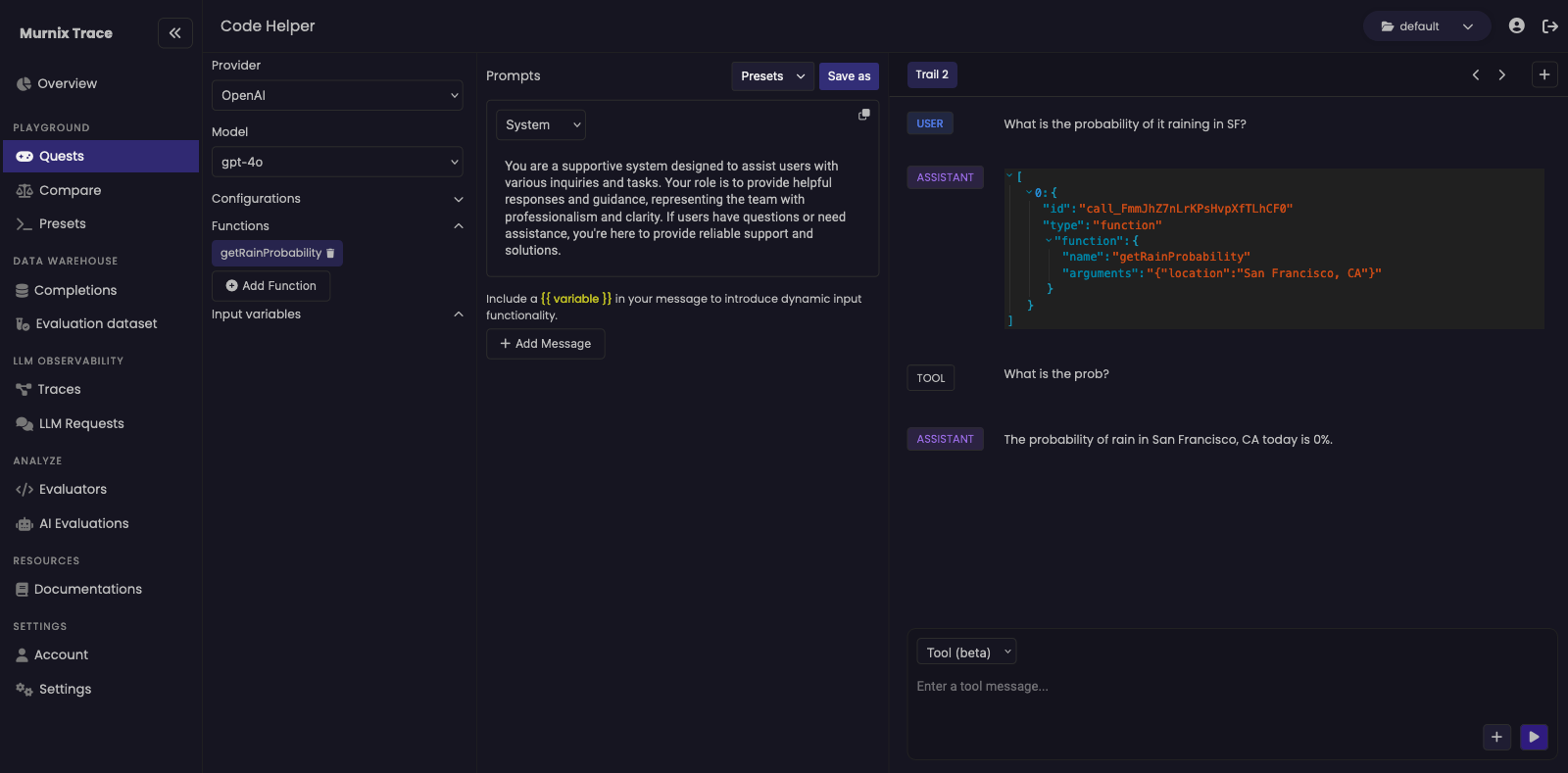
Use Cases
Here are some potential use cases for the Murnitur AI Playground:
-
Prompt Refinement: You can use the Playground to fine-tune prompts for their LLM applications, experimenting with different wording, formats, and contexts to optimize model responses.
-
Model Comparison: The Playground enables users to compare the outputs of various LLM models, helping you choose the most suitable model for their specific application or use case.
-
Performance Testing: You can utilize the Playground to assess the performance of LLMs under different conditions, such as varying input lengths, or complexities.
-
Anomaly Detection: The Playground can be used to detect anomalies or unexpected responses from LLMs, helping developers identify areas for improvement or potential issues in their applications.
-
Content Generation: You can leverage the Playground to generate diverse and contextually relevant content for applications such as chatbots, content summarization, or creative writing.
-
Prototyping: For rapid prototyping of LLM-based applications, developers can quickly iterate and test ideas in the Playground, speeding up the development cycle and reducing time-to-market.
How to Guide
Session Setup
Locate the quest page in the sidebar menu of the Murnitur AI platform.
-
Create a New Quest: Click on “Create new quest” to initiate a new Playground session. This action will open up the Playground environment where you can interact with LLMs.
-
Configure Settings: Set up configurations such as providers and models according to your preferences and requirements. This step allows you to choose the specific LLMs you want to work with during your Playground session.
-
Set Up or Load Presets: You have the option to set up or load presets, which are saved prompt templates. Presets can save you time by providing predefined prompts tailored to specific tasks or scenarios.
Add Dynamic Variables (Optional)
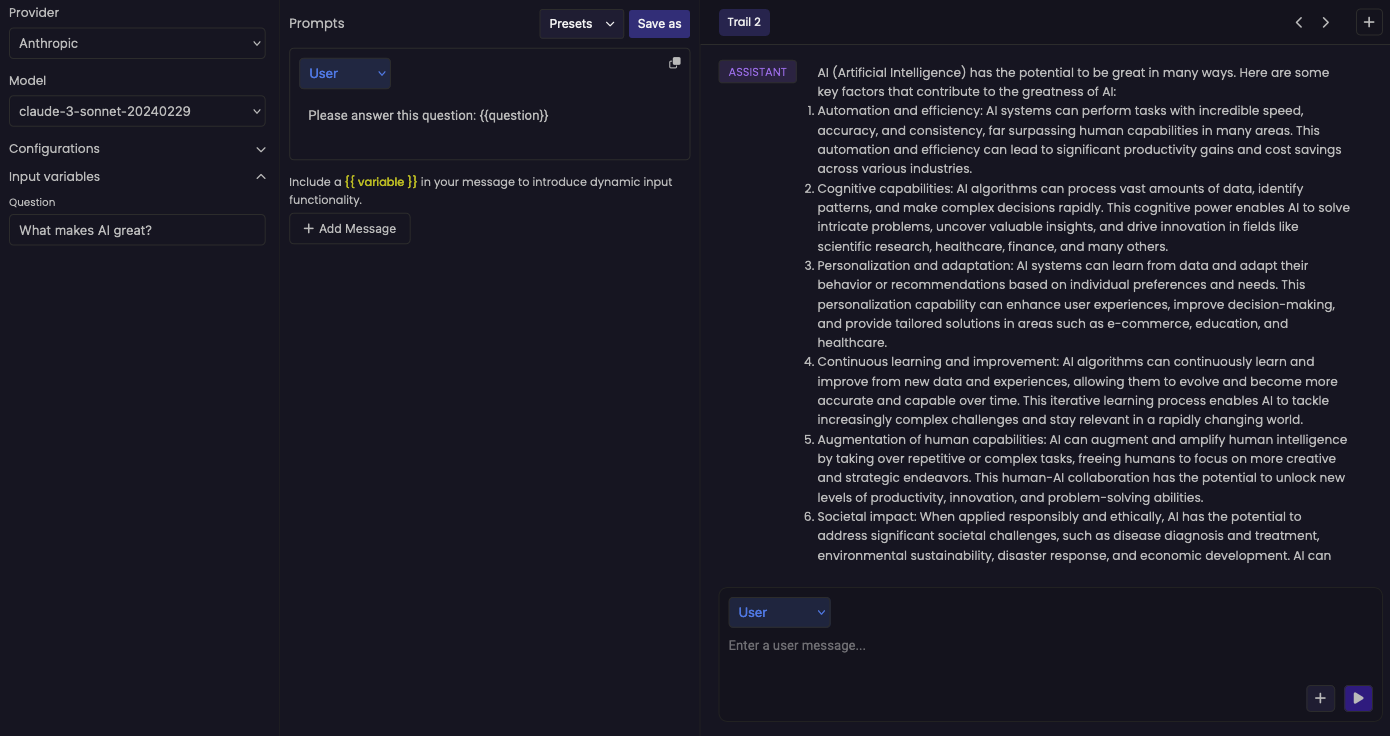 To inject dynamic variables into your prompts, enclose them within double curly braces
To inject dynamic variables into your prompts, enclose them within double curly braces {{ }}. This feature allows you to personalize and customize your prompts for more dynamic interactions with the LLMs.
Run and Enjoy
Once everything is set up to your liking, simply run the Playground session and enjoy experimenting with the LLMs! Explore different prompts, observe model outputs, and unleash your creativity in the Playground environment. 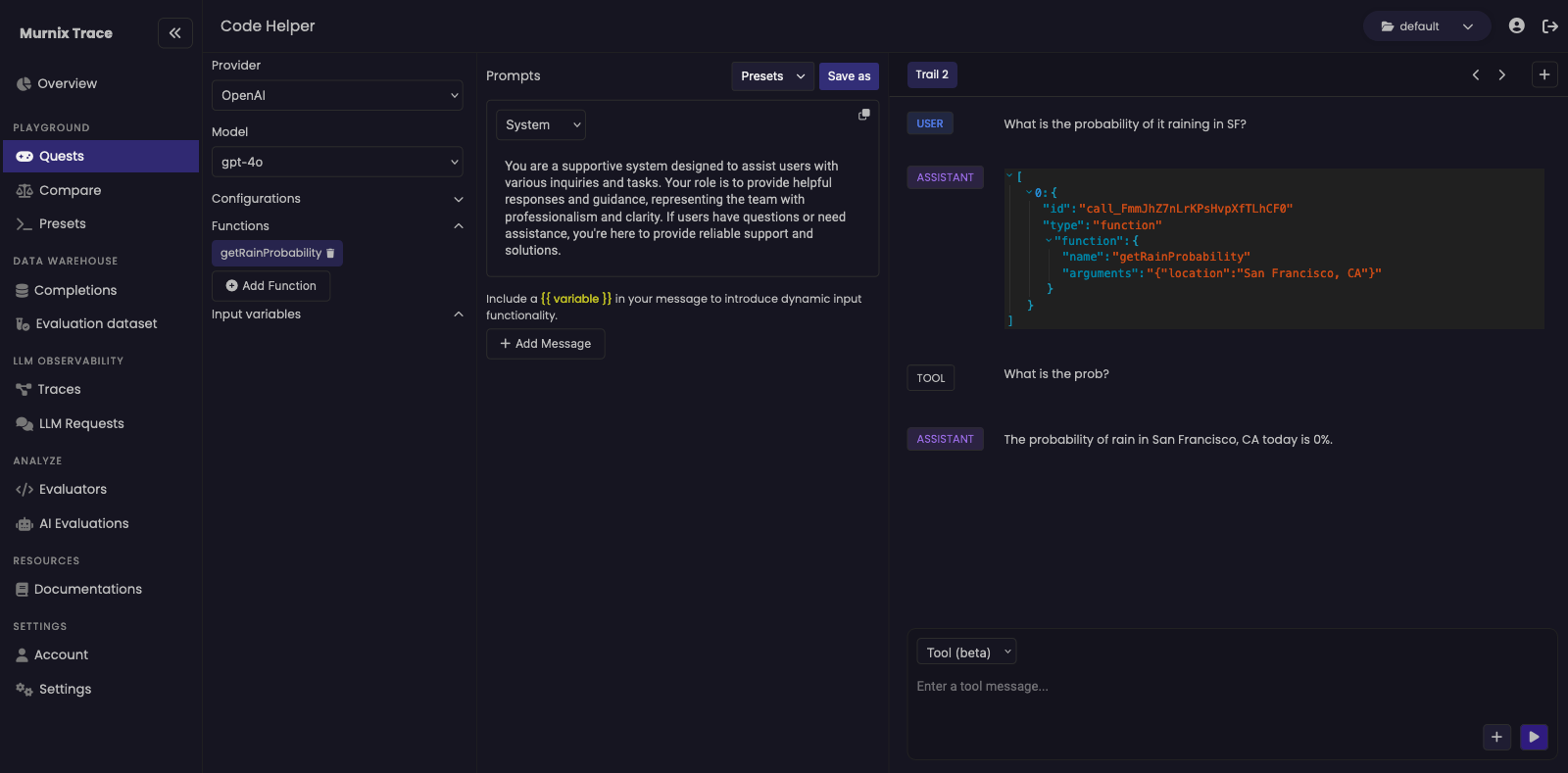
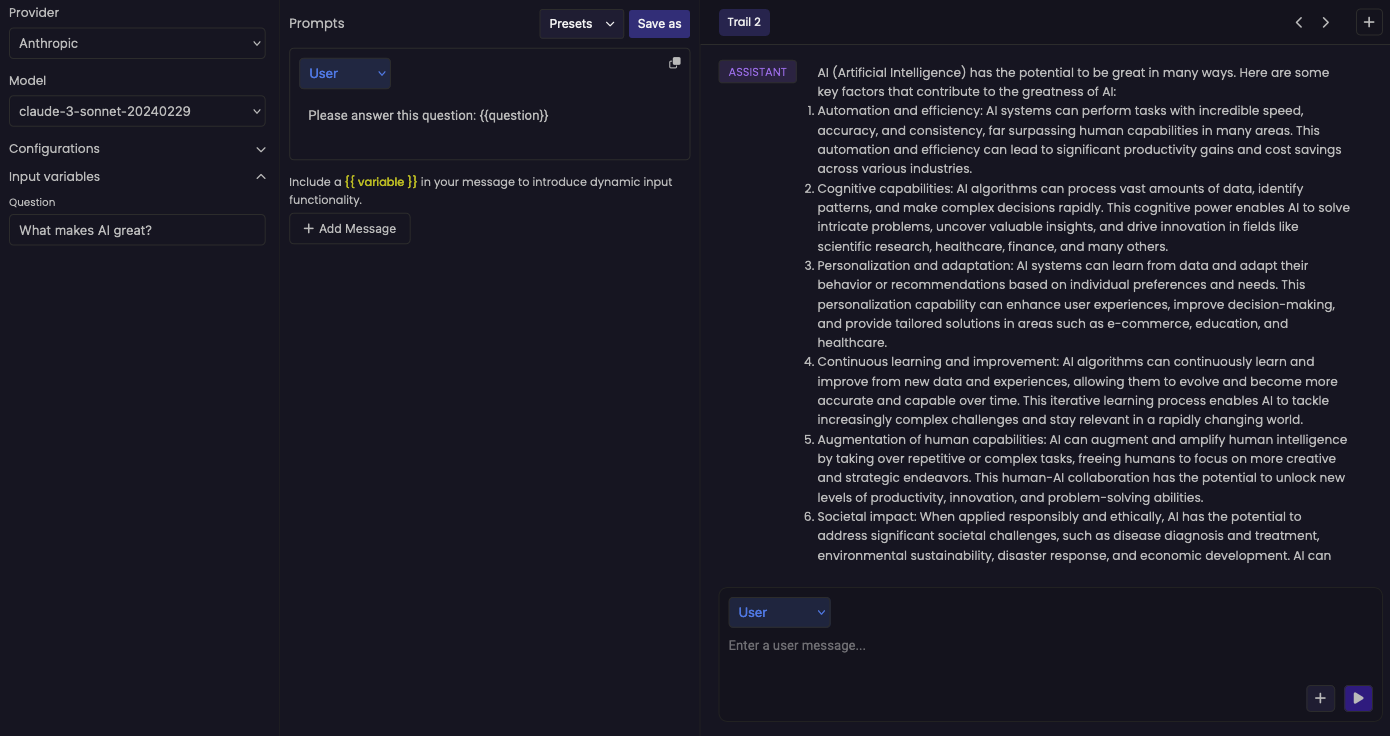 To inject dynamic variables into your prompts, enclose them within double curly braces
To inject dynamic variables into your prompts, enclose them within double curly braces 
